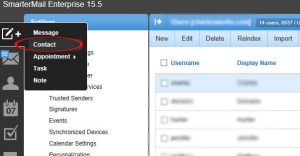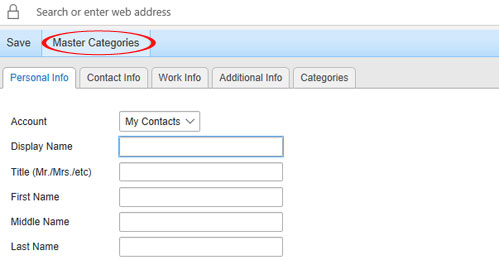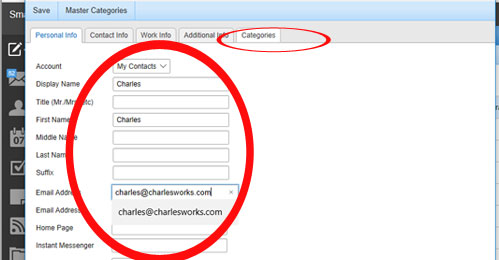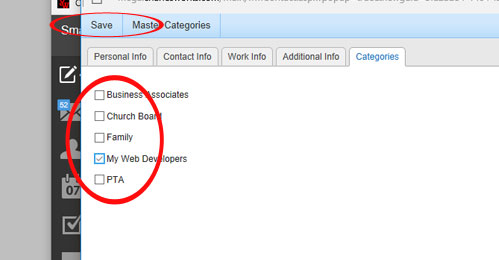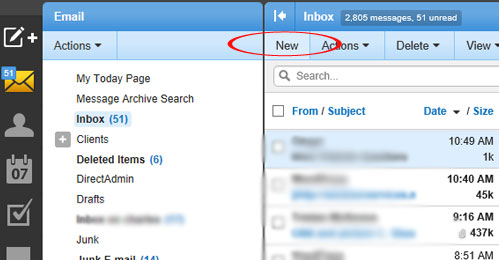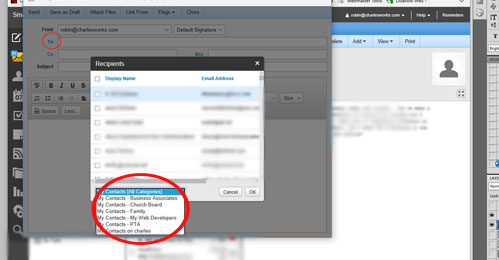You can use Smarter Mail Categories to create an online group to be able to email groups of people such as staff, organizations, or other groups. You may think of these as “groups”, in Smarter Mail, these are referred to as “Categories”.
Now you have your Categories set up, now you want to add email contacts to your categories.
First, make sure that your email addresses are in your SmarterMail Contacts. To add already existing Contacts to a Category, go to your contacts, double click on the email account, and follow # 3 in this section.
To add a Contact:
2. You must complete the fields:
- Display Name of your contact (ex. Robin)
- the First Name (ex. Robin)
- Email Address (ex. robin@charlesworks.com).
The remaining fields are optional.